Trying Different Camera Setups
- Animated Overlays
- Using a modern camera as your webcam
- Using your phone's camera as your webcam
- Using a USB Camera
Comparison
Here are the results before you begin reading.
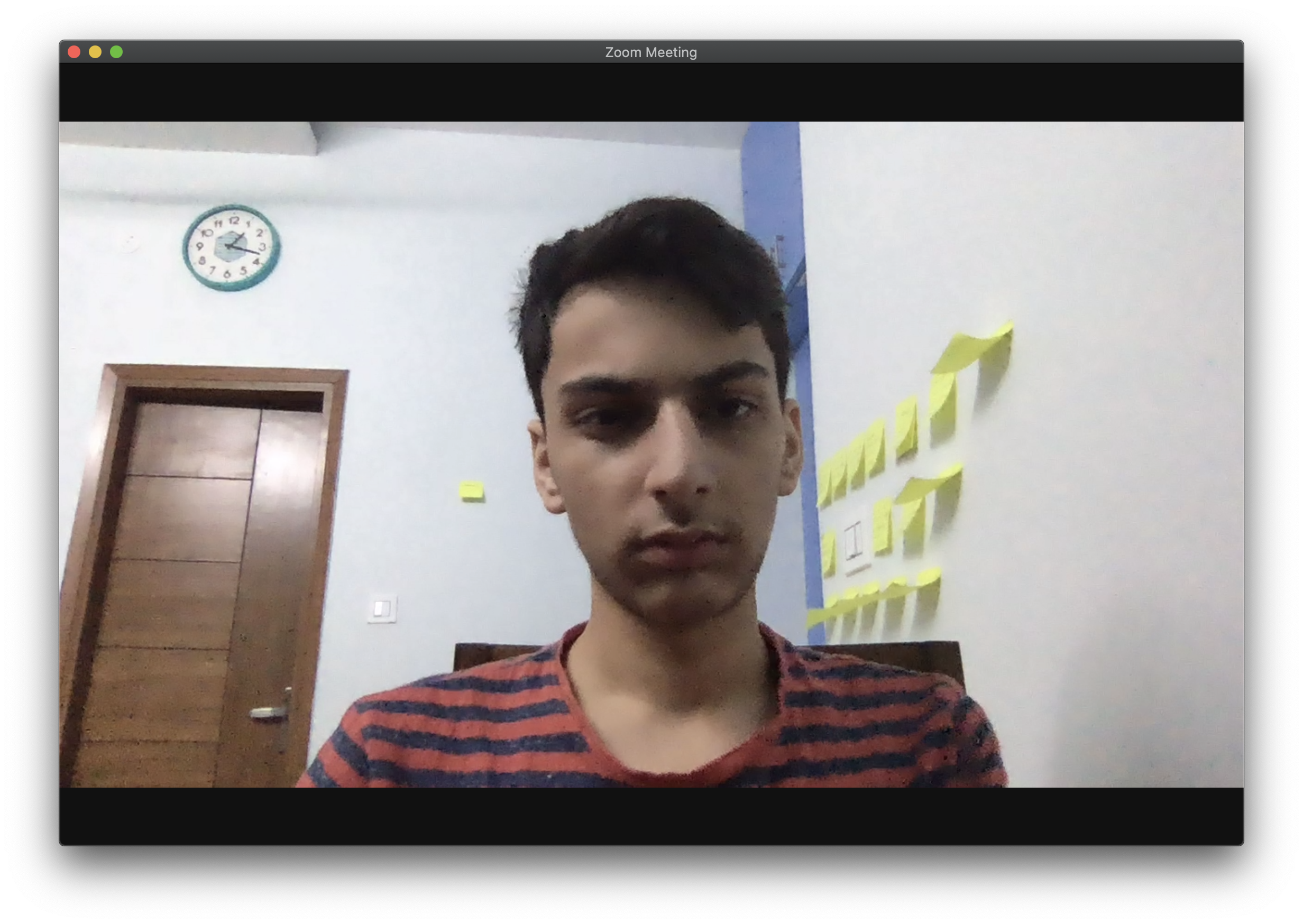
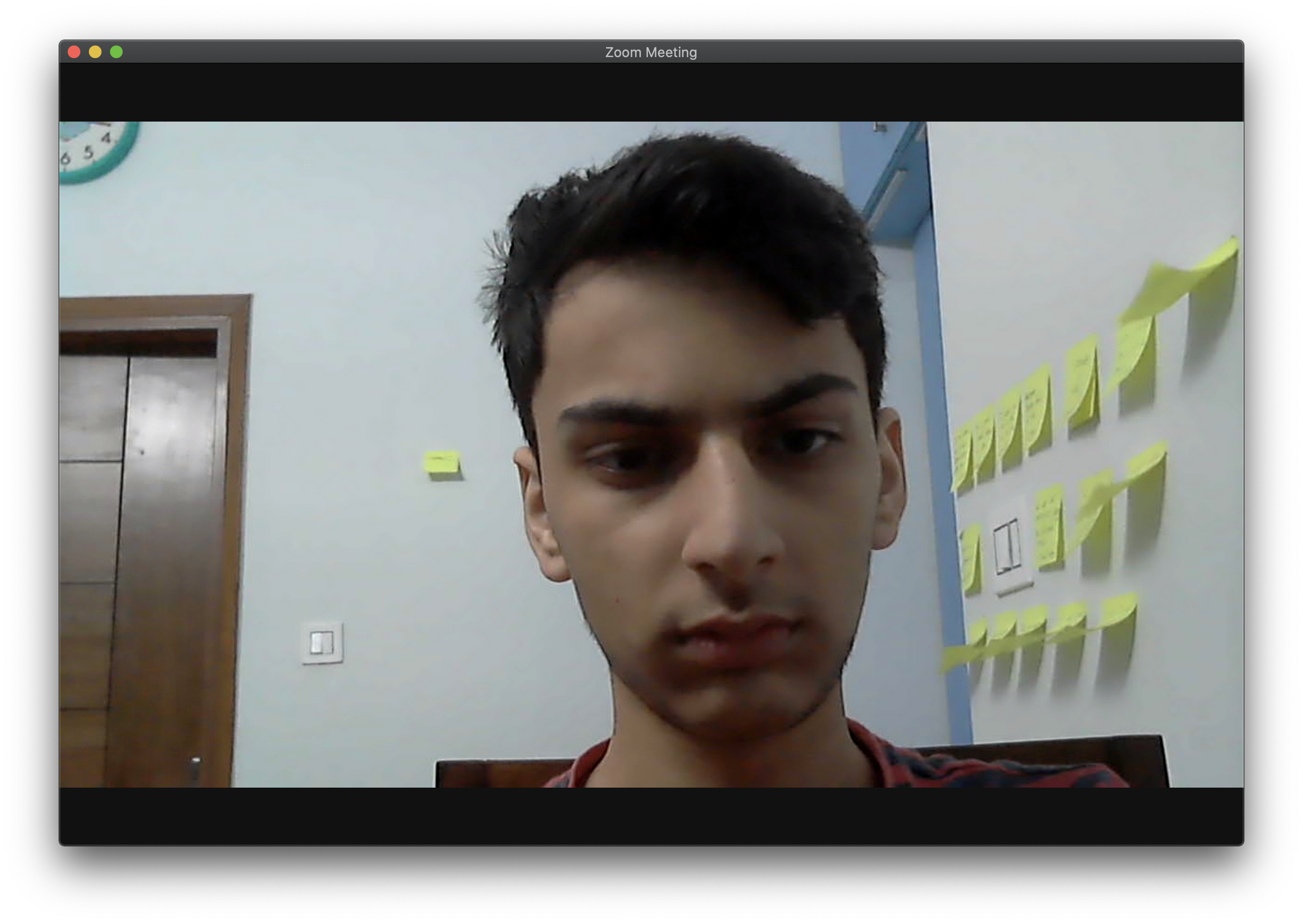
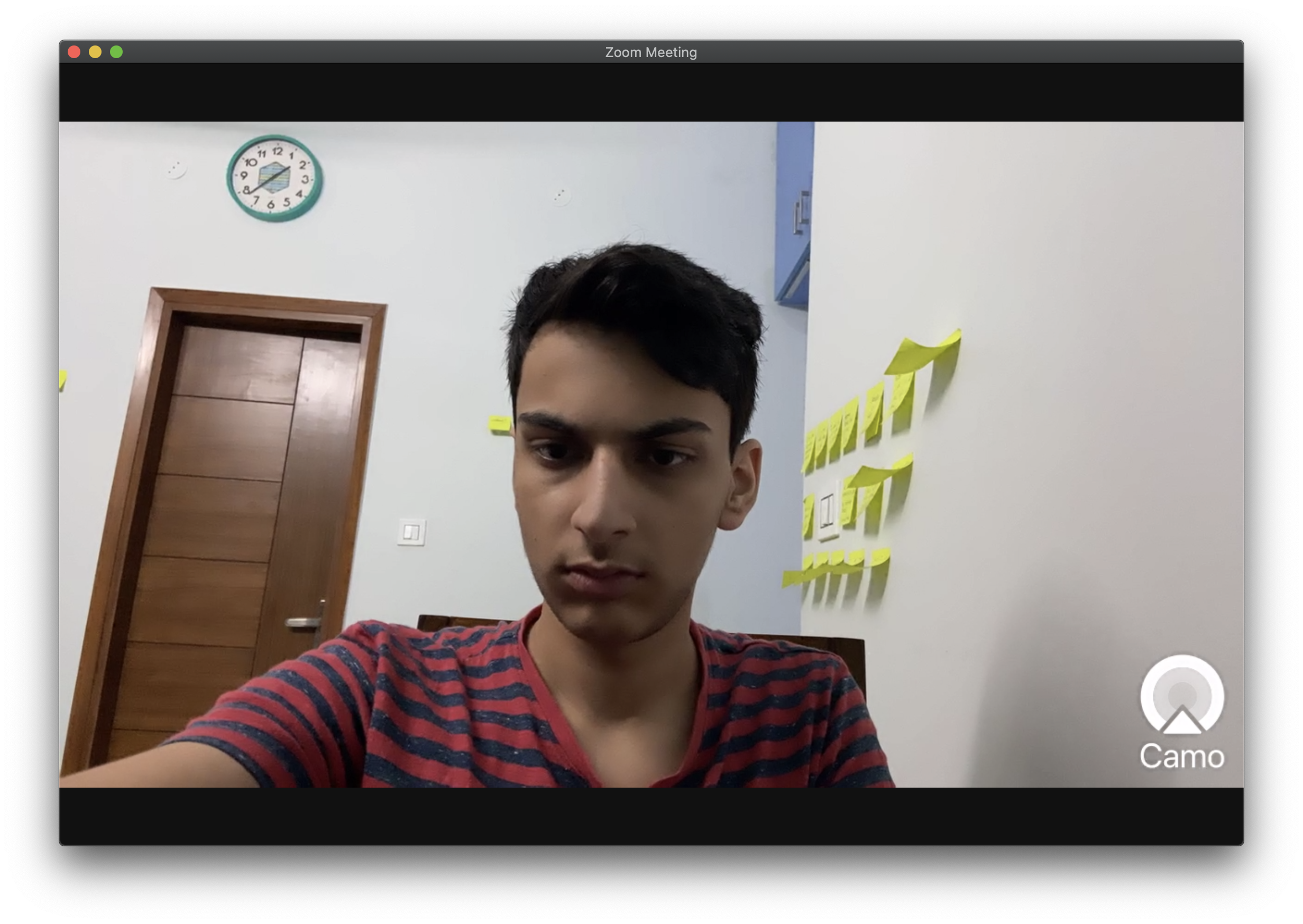
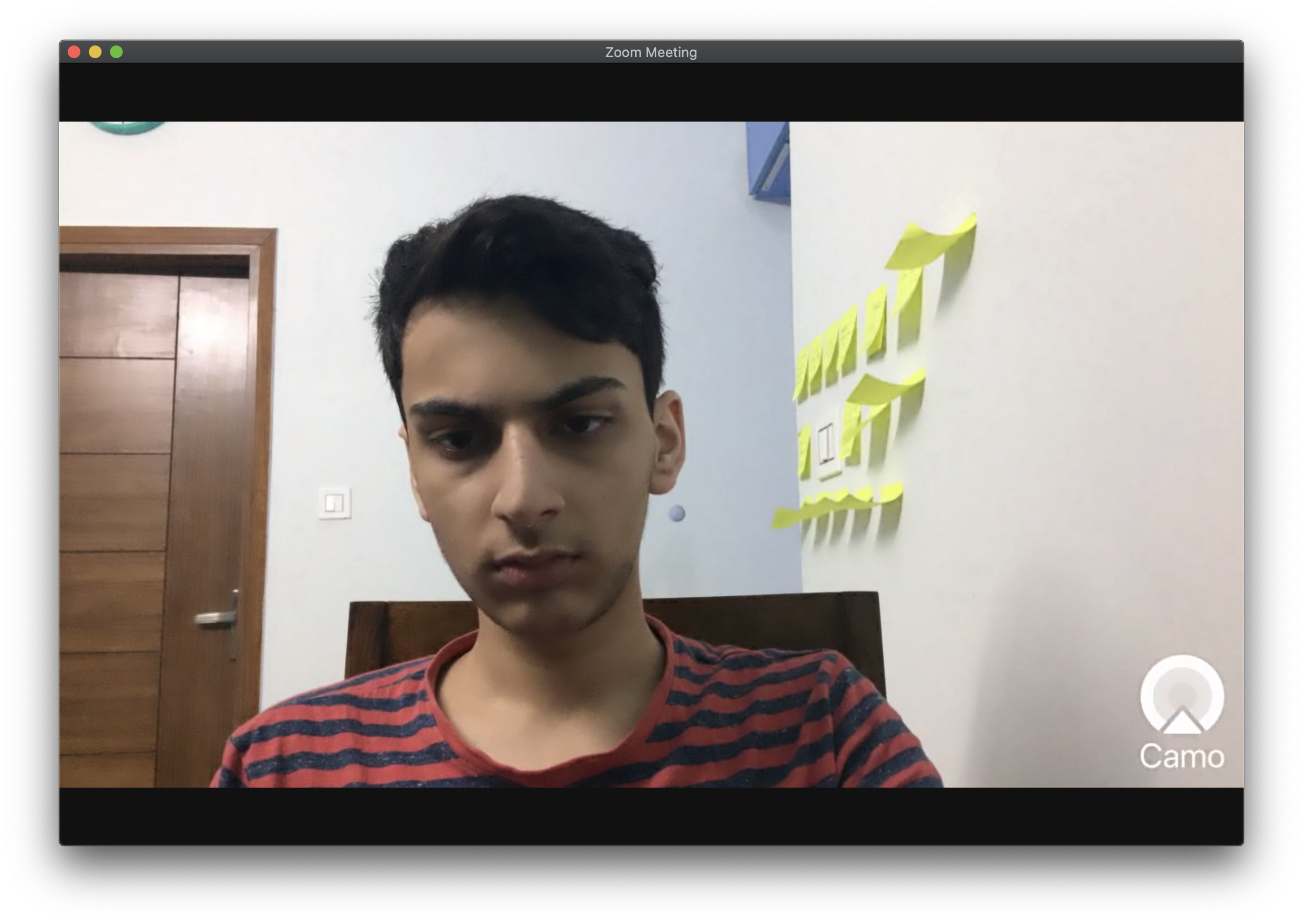
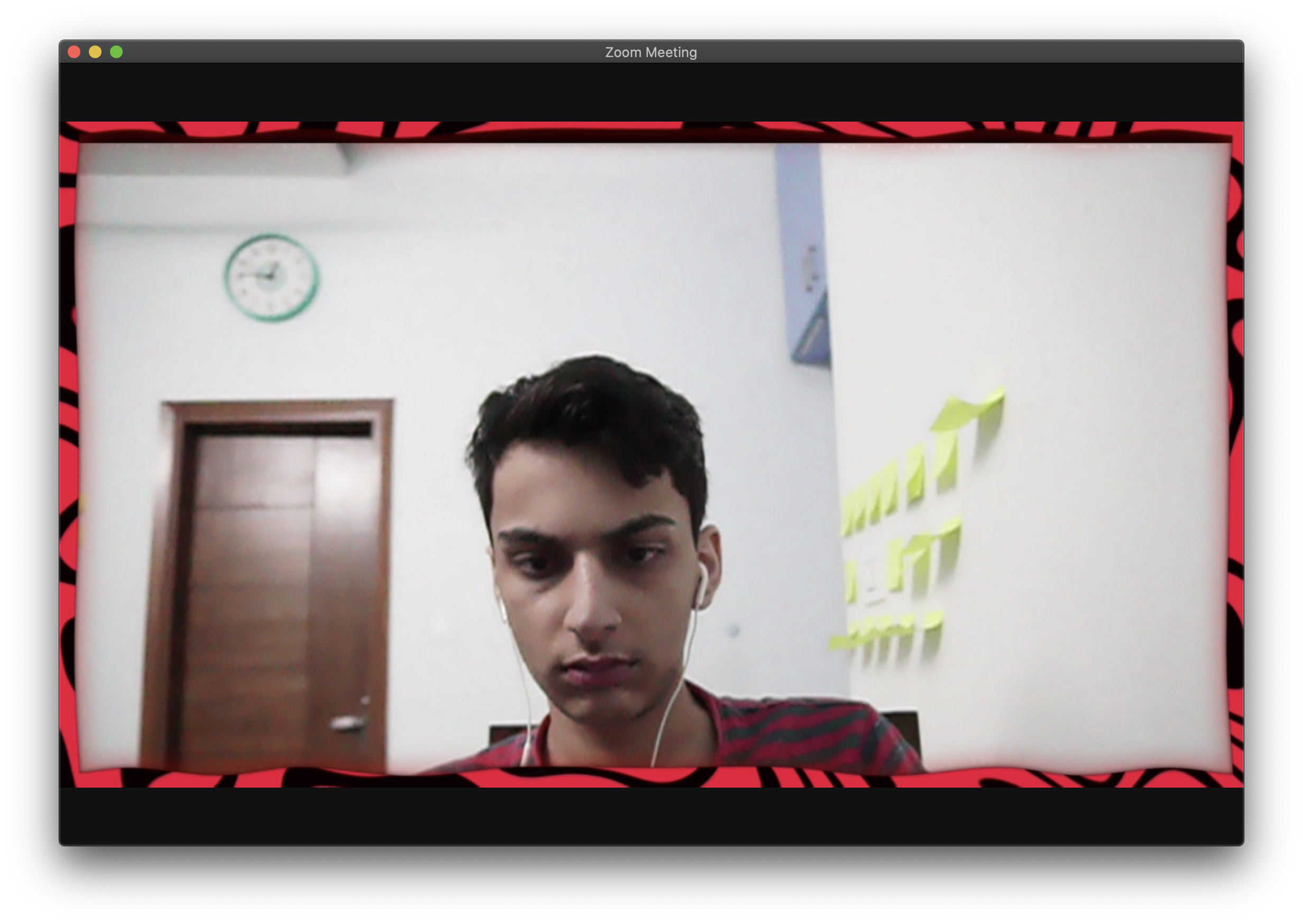
Prerequisites
I am running macOS and iOS but I will try to link the same steps for Windows as well. If you are running Arch, I assume you already know what you are doing and are using this post as an inspiration and not a how-to guide.
I assume that you have Homebrew installed.
OBS and OBS-Virtual-Cam
brew cask install obs
brew cask install obs-virtualcam
Windows users can install the latest version of the plugin from OBS-Forums
0. Animated Overlays
I have always liked PewDiePie's animated border he uses in his videos

The border was apparently made by a YouTuber Sleepy Tanooki. He posted a link to a Google Drive folder containing the video file. (I will be using the video overlay for the example)
It is pretty simple to use overlays in OBS:
First, Create a new scene by clicking on the plus button on the bottom right corner.
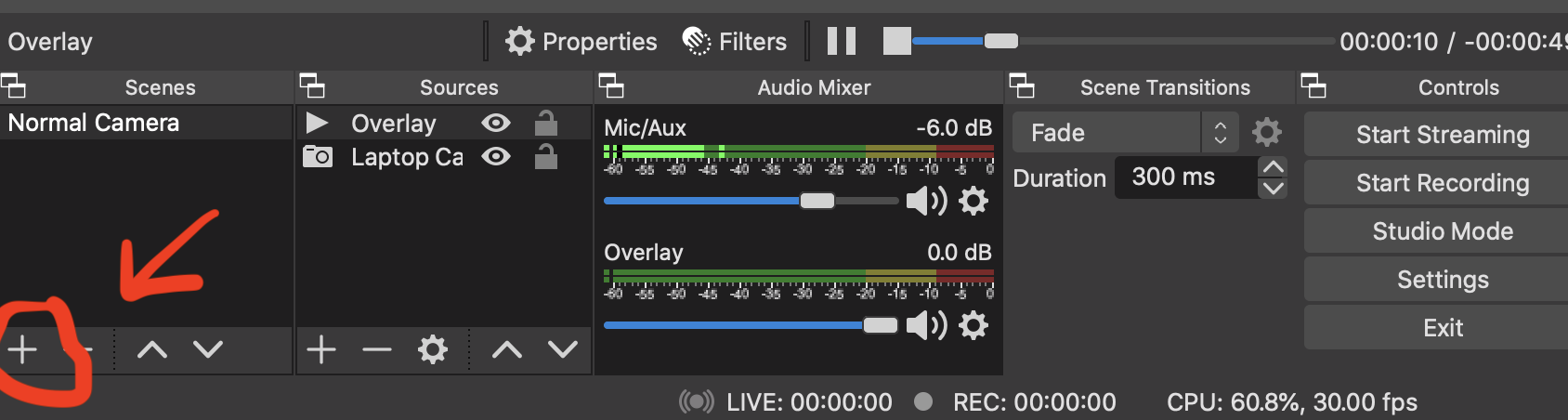
Now, in the Sources section click on the add button -> Video Capture Device -> Create New -> Choose your webcam from the Device section.
You may, resize if you want
After this, again click on the add button, but this time choose the Media Source option
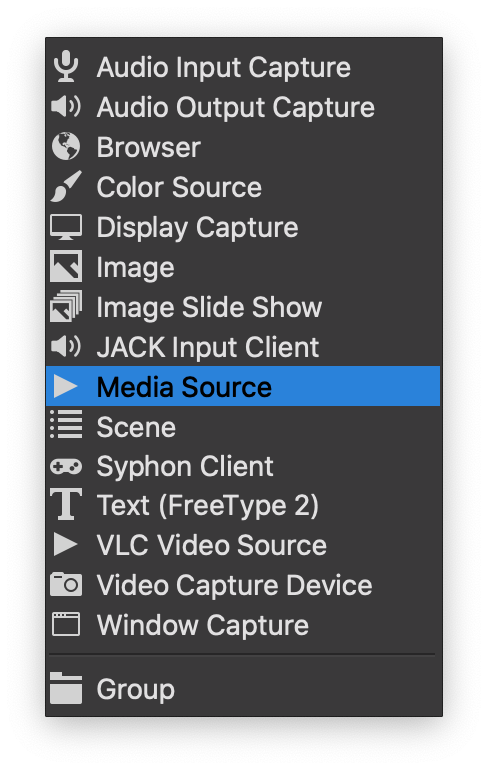
and, locate and choose the downloaded overlay.
1. Using a Modern Camera (Without using a Capture Card)
I have a Sony mirrorless camera. Using Sony's Imaging Edge Desktop, you can use your laptop as a remote viewfinder and capture or record media.
After installing Image Edge Desktop or your Camera's equivalent, open the Remote application.
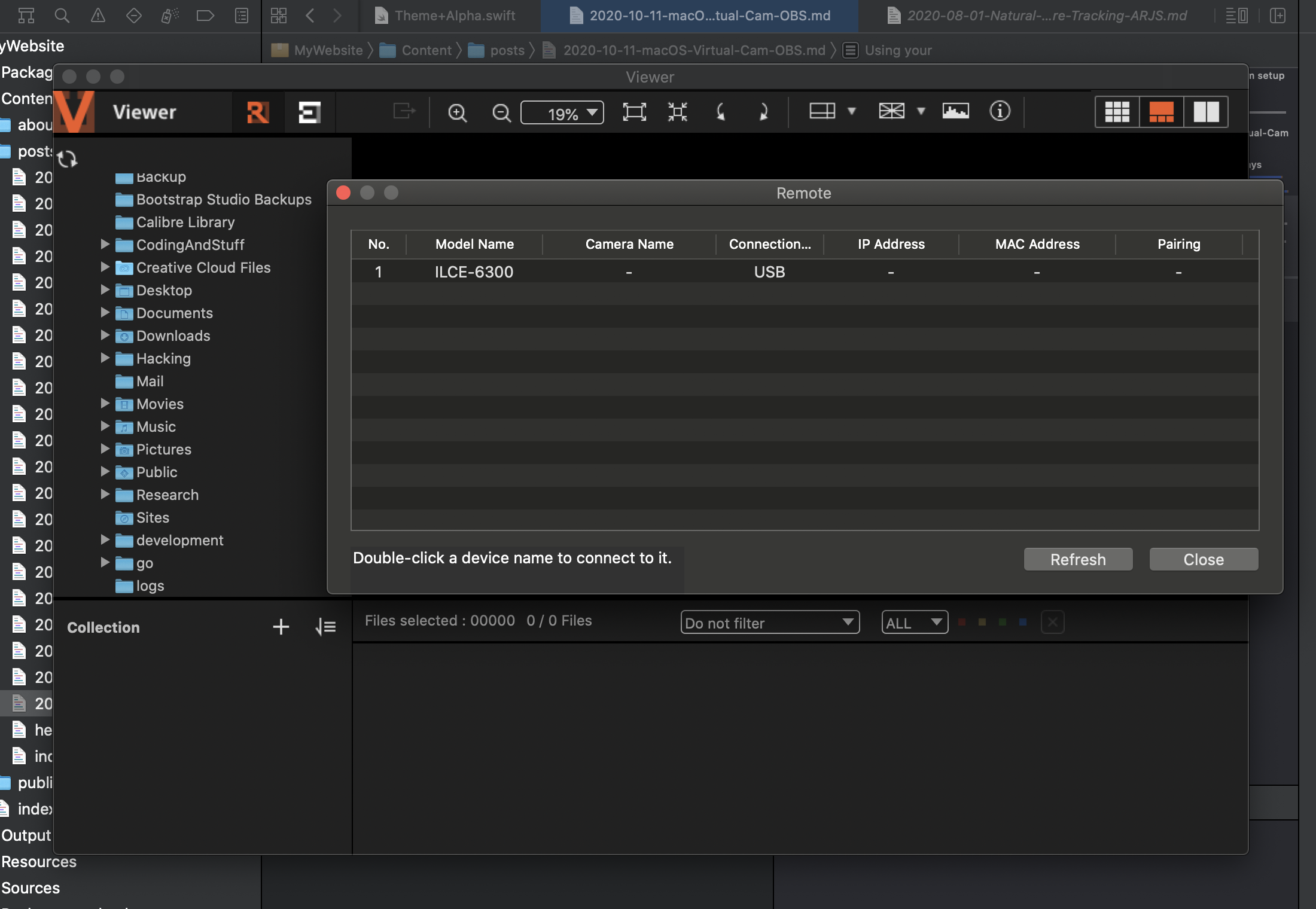
Once you are able to see the output of the camera on the application, switch to OBS. Create a new scene, and this time choose Window Capture in the Sources menu. After you have chosen the appropriate window, you may transform/crop the output using the properties/filters options.
2.1 Using your iPhone using Quicktime
Connect your iPhone via a USB cable, then Open Quicktime -> File -> New Movie Recording
In the Sources choose your device (No need to press record). You may open the camera app now.
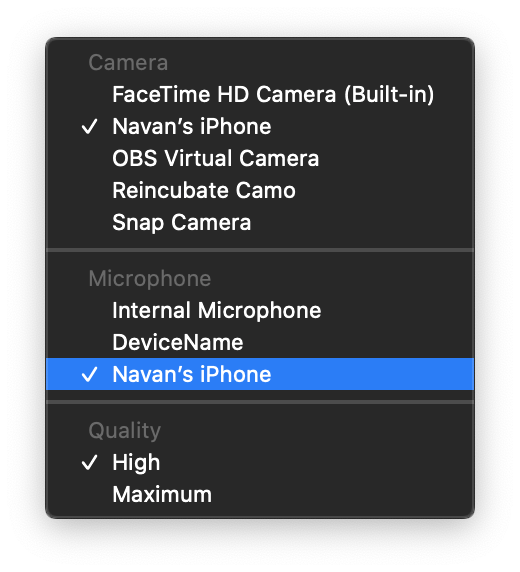
Now, in OBS create a new scene, and in the sources choose the Window Capture option. You will need to rotate the source:
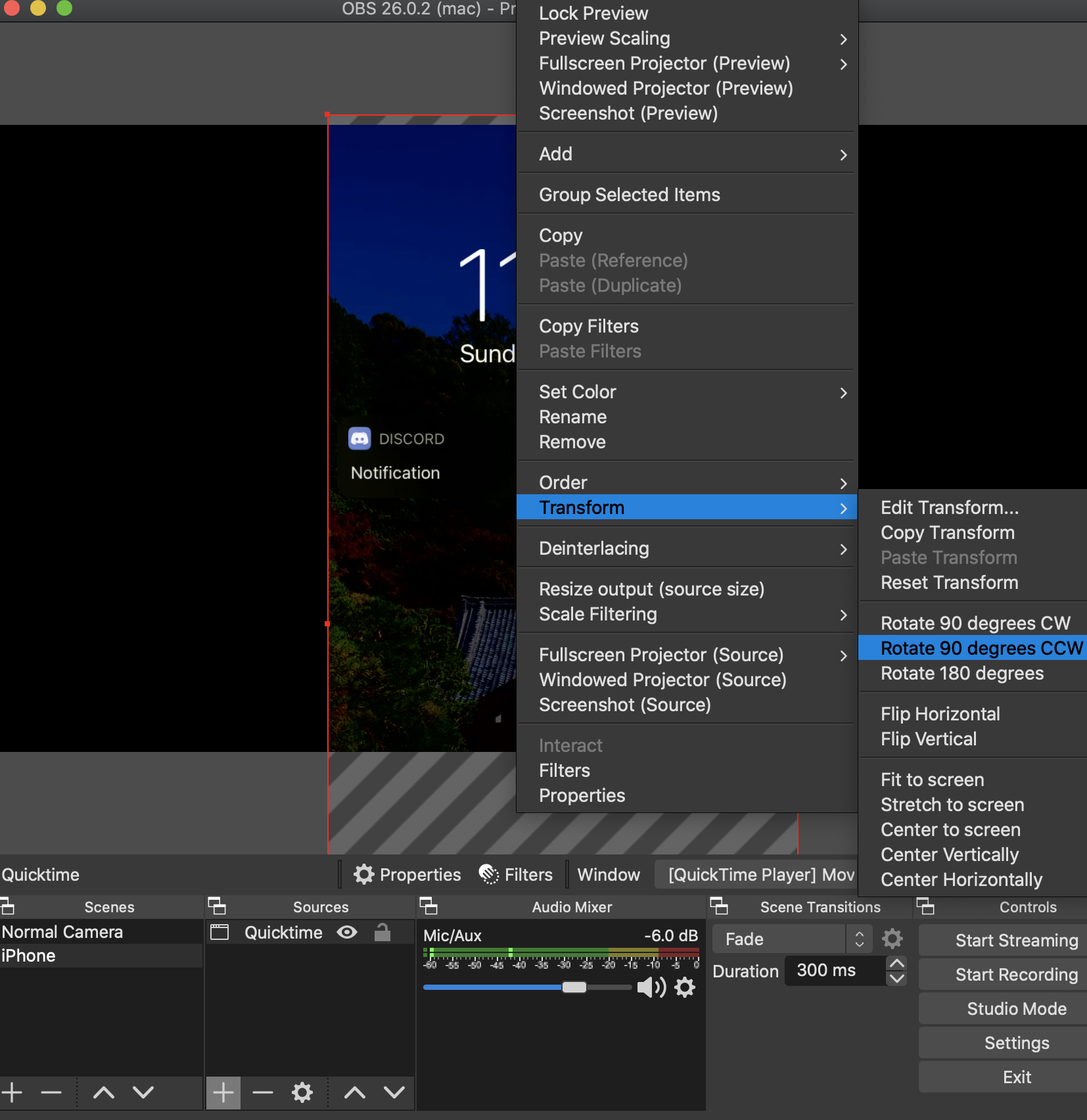
2.2 Using your iPhone using an application like Camo
Install the Camo app on your phone through the app store -> connect to Mac using USB cable, install the companion app and you are done.
I tried both my current iPhone and an old iPhone 5S
3. A USB Webcam
The simplest solution, is to use a USB webcam. I used an old Logitech C310 that was collecting dust. I was surprised to find that Logitech is still selling it after years and proudly advertising it! (5MP)
It did not sit well on my laptop, so I placed it on my definitely-not-Joby Gorrila Pod i had bought on Amazon for ~₹500
